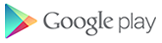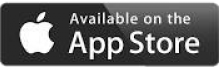How can I make my Galaxy Note 7 even better, right out of the box?
The Galaxy Note 7 is Samsung's best phone ever, but it's not perfect. Some of the out-the-box settings are a little strange, and others are downright frustrating. Here's how you can make it the best possible experience — immediately!
- Turn off the icon frames
- Alphabetize your launcher
- Change your keyboard
- Set up Do Not Disturb
- Set up a Samsung account
- Customize your Always on Display
- Enable the Blue light filter
- Change the content scaling
- Set up the iris scanner
- Customize your Quick Settings
Turn off the icon frames
We're not sure why Samsung decided to jazz up its app icons with white frames, but in order to reach some sort of consistency it did the same thing with all the other icons, too.
We're not impressed. Turn off the icon frames and get back your zen.
- Open Settings.
- Tap Display.
- Tap Icon frames.
- Select Icons only.
Alphabetize your launcher
Samsung maintains that your app drawer should be customized according to taste, but we think your app drawer should be alphabetized... for harmony. It's easy to do it, too.
Just remember that even after ordering the icons alphabetically, future app installs will append to the end of your app list, requiring you to perform the action regularly.
- Open the App Drawer.
- Tap the Menu button on the top right.
- Tap A-Z.
Change your keyboard
Samsung has improved its native keyboard quite a bit over the last few years, but it is still not very good at predicting what you want to say — especially if you're a fast typer.
On the Note 7, the Samsung keyboard disables autocorrect and predictive typing by default, and won't underline misspelled words. Instead of fighting with it, install the Google Keyboard and be a happier person — and a more accurate typer.
- Open Google Play Store.
- Search for Google Keyboard.
- Tap on Install.
- Tap on Open.
- Follow setup instructions.
Set up Do Not Disturb
The Note 7 has a great Do Not Disturb function that allows you to set certain times of the day or night when the phone won't produce sound or vibration when alerted.
While you can activate DND manually, the best way to do it is to schedule it for right before you go to bed, and right before you wake up. It's even possible to set it for certain days, so you can stay up late on weekends and still get notified.
- Open Settings.
- Tap on Sounds.
- Tap on Do not disturb.
- Activate Turn on as scheduled.
- Change desired settings for Days, Start time, and End time.
Set up your Samsung Account
Yes, it seems unnecessary, and yes, it's yet another account to sign into, but a Samsung account is increasingly important on a Galaxy device. For starters,
it enables the new Samsung Cloud, which offers 15GB of free cloud storage and free backup of your contacts, calendar entries, photos, documents and more.
It also facilitates the Secure Folder, powered by Knox, which is a great tool for storing confidential personal information within the phone.
You can set up your Samsung account when first setting up the Note 7, but in case you skip that step, you can do so anytime.
- Open Settings.
- Scroll down and tap on Cloud and accounts.
- Tap on Accounts.
- Tap on Add account.
- Tap on Samsung account.
- Follow setup instructions.
Customize your Always On Display
Depending on the carrier and country you purchase your device, your Galaxy Note 7 may have its Always On Display turned on or off. Either way,
the feature is worth investigating for its myriad features. Leaving it on indefinitely has a negative impact on battery life, while customizing it to show your calendar entries is incredibly convenient. The choice is yours.
- Open Settings.
- Tap on Display.
- Tap on Always On Display.
- Slide switch to On (if necessary).
- Tap Layouts. Choose a content type and theme.
- Press back button.
- Tap Set schedule.
- Choose a Start and End time.
Set up your Blue light filter
One of the best new settings on the Galaxy Note 7 is its blue light filter, which cuts down on the sleep-affecting blue light generated from modern displays.
The Note 7 goes even one step further and adds a Sunrise to Sunset toggle that enables the feature when the sun goes down and turns it off the following morning.
It's incredibly handy, and may just stave off that sleepless night.
- Open Settings.
- Tap on Display.
- Tap on Blue light filter.
- Slide switch to On.
- Select Sunset to sunrise.
Use content scaling to fit more on the screen
The Galaxy Note 7 comes with a beautiful 5.7-inch QHD display, and one advantage of that high resolution is the ability to fit more on the screen at once — more text, more icons, and more images. But this denser content scaling is turned off by default, since for some people the text will be too small. Experiment with smaller content scaling and see if it makes sense for you.
- Open Settings.
- Tap on Display.
- Tap on Content scaling.
- Select Small.
- Tap Done in the top right.
Set up the iris scanner to unlock your phone
The Galaxy Note 7 has one major feature its S7 counterparts don't: an iris scanner. Not only are iris scanners inherently more secure than a fingerprint sensor,
but it also works in situations your thumbs do not: when it is raining, or when your hands are sequestered inside gloves. Enable the iris unlock by letting the phone take a
scan of your eyes, and learn to love unlocking a different way.
- Open Settings.
- Tap Irises. Enter security code.
- Tap Continue. Follow instructions.
- Once setup is complete, press Turn on.
- Toggle Web sign-in and Verify Samsung account if desired.
Customize your Quick Settings
When you first pick up the Galaxy Note 7, especially after coming from an older Samsung device, you'll quickly see that the software is different in subtle but important ways.
One of those areas of change is the new Quick Settings menu, which is much simpler and easier to use. But it is still powerful, and very customizable. Here's how to do it:
- Pull down the notification shade from top of the screen.
- Pull down again on the two horizontal lines to expand Quick Settings.
- Hold down on any icon for a second.
- Drag quick setting buttons to desired place.